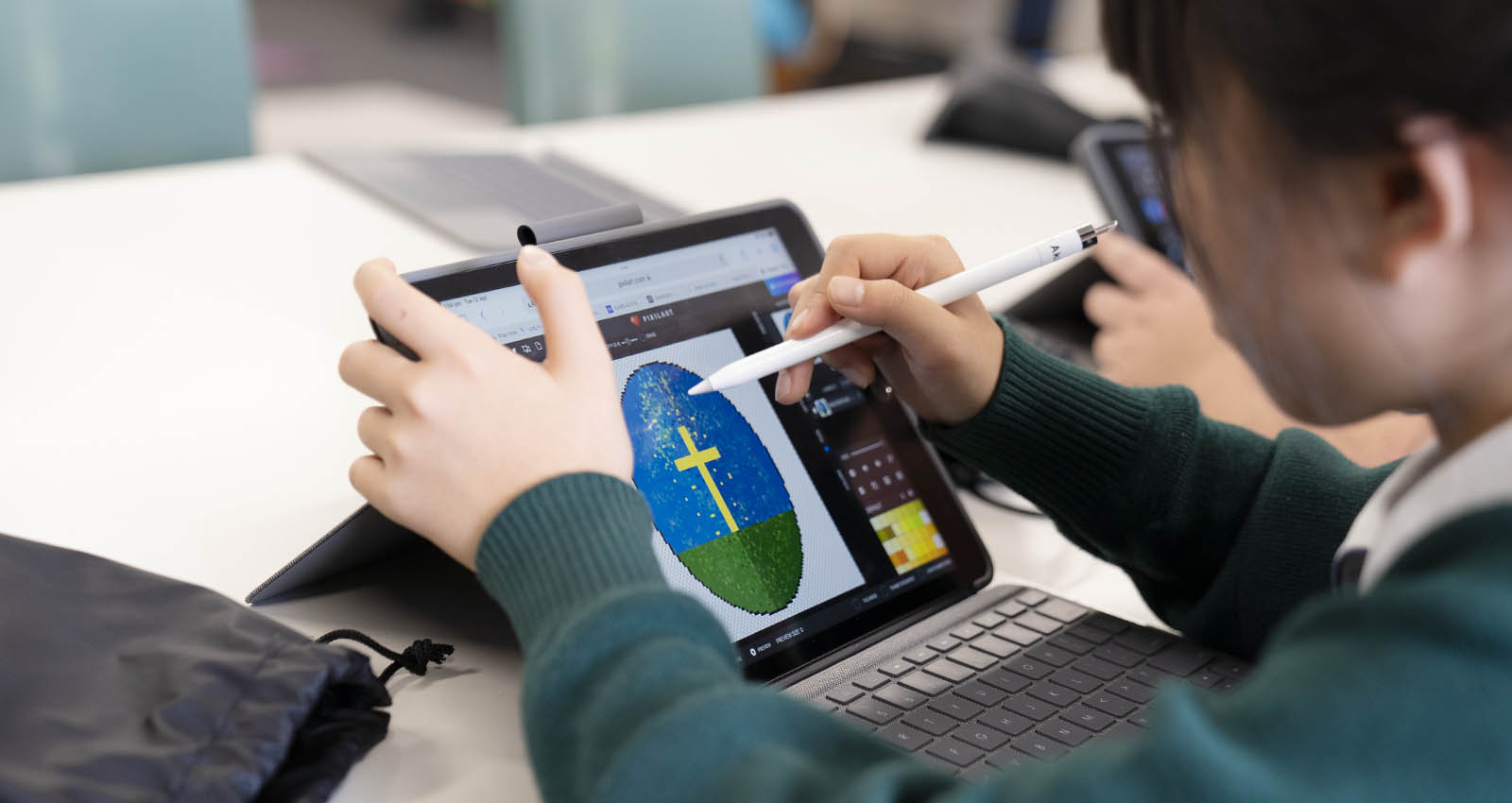
Portal Help
Cedar College has a number of connection points, or portals, for parents/caregivers and students, which enable the school community to access important information. The way in which the portals are used may differ between year levels and school departments.
Students have access to the Student Canvas Portal, which enables them to do tasks online such as access homework materials, upload assignments, review classroom work and contact teachers.
Parents/Caregivers have access to the myCedar Portal, allowing them to connect to Canvas, to view a range of information including student tasks, requirements and due dates, as well as our Learning Conversations and Subject Selection Interviews portal.
These Portals are accessed via the myCedar dashboard, available through the Portals drop-down menu on the front page of our website.
Activating your parent/caregiver myCedar account
Access to myCedar is given to parents/caregivers once their student commences at Cedar College. Upon commencement, details will be sent to the email address you have registered with Cedar College. Parents/Caregivers are required to activate their account and manage their login and password credentials.
Cedar Canvas Introduction Video
Experiencing problems or need help?
Forgotten your Password? myCedar has a built-in forgot password facility, linked to your registered email address. Should you experience a problem with the Portal, please contact the Front Office or use the form below to send details about the issue that you are experiencing and we will endeavour to get back to you as soon as possible.